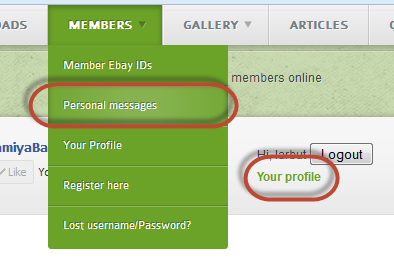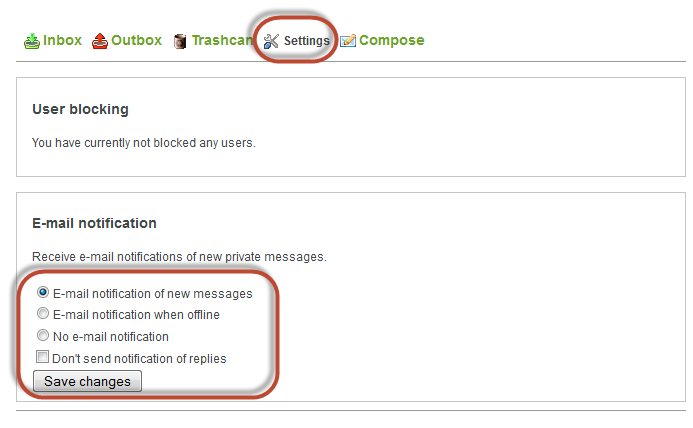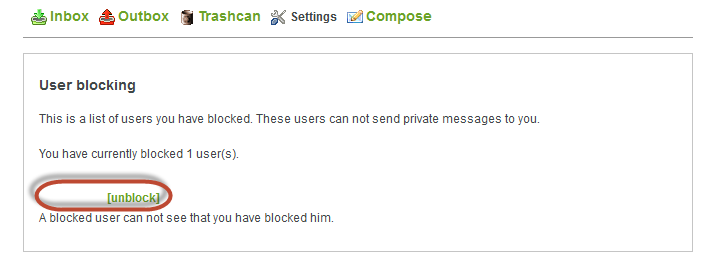TOPIC:
PM System 11 years 2 months ago #17831
|
I get some questions about the PM system, where is it, how to use it, settings, etc.
So here is a tutorial: 1. Access to the PM system is through: A ) Top Menu "Members" -> "Personal messages""Your profile" B ) The "Your profile" link on every page. 2. If you enter through the "Your profile" link, you will get an overview of your messages in the "PM Inbox" tab, and yo have a tab called "PM Blocking". 3. "PM Inbox" tab shows your latest incoming messages. Clicking one of them takes you to the full featured PM system (see below) 4. The "PM Blocking" tab will sow a list of Members you have blocked from sending you PM's (if any) 5. The The full featured PM system is accessed either through your "PM inbox" tab in your profile, or directly through the "Personal messages" menu in the Top "Member" menu. 6. On top of your list of PMs is a list of links. The most important one is the "Settings" link. 7. The Settings menu controls your email settings and your blocked members: 8. Blocking Members from sending you messages: Open a message from the member you want to block. In the right hand corner of the message head is the link to block the member. Click it and you are done. Members you choose to block will not know that they are blocked. 9. You get a confirmation that the member is blocked, where you also can unlock the member. The same blocking features is also available in the profile "PM Blocking" tab. -Lars Signature now gets correct formatting if you edit it in your Profile. Use normal BBcode if you want.
www.tamiyabase.com was formatted automatically. |
|
|
Please Log in to join the conversation.
Last edit: by larbut.
|
Time to create page: 0.334 seconds