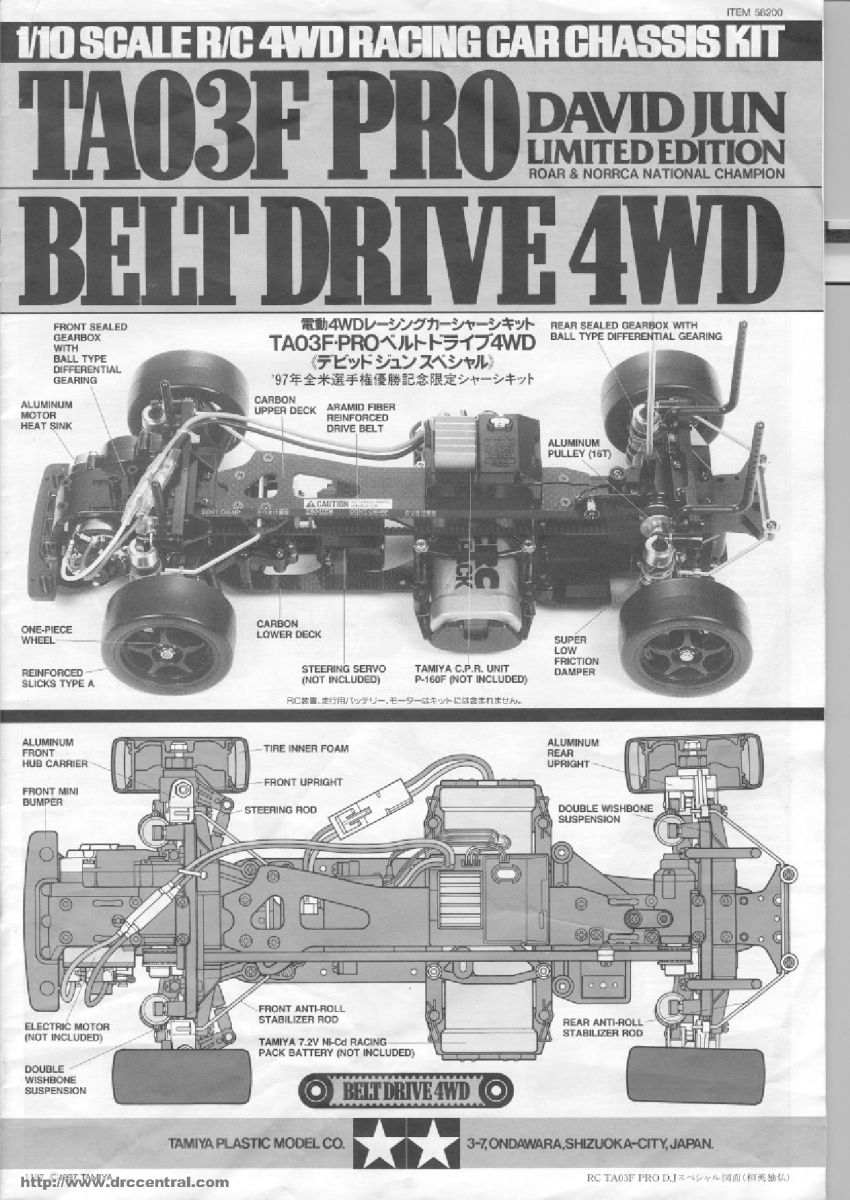TOPIC:
Images in posts 13 years 5 months ago #140
|
There are two ways of displaying images in a post:
1. Link to image "stored" somewhere else on internet. 2. Upload an image to TamiyaBase.com This is how you do it: 1. Linking an image- Figure out what URL the image you want to show has. It's typically something like "www.somedomain....image1.jpg" - Use the "Insert Image" button in the toolbar above when you type in a new post. - Paste or type in the url of your image in the URL box. Put in a size in the SIZE bow if you like so. - That's it. Submit your post (after using the Preview button) and your image should show up. 2. Upload an image - After typing in the text in your post editor... - Hit the "Add File" button found below the editor window beside the text "Attachments " - Browse to your image, select it and press "Open". - to show the image in the post (not as an attachment) press "Insert" to the left of the image thumbnail shown in the Attachments list. - Press Submit and your image will show up in the bottom of the post (if "Insert" was not chosen). If "Insert" was chosen, the image will appear where the cursor was at the time of pressing "Insert" The uploaded image must be less than 1024 kb (1MB) in file size. If your images are bigger, they will not upload. You must reduce the file size by using a image editor on your computer. -Lars This image is uploaded: Signature now gets correct formatting if you edit it in your Profile. Use normal BBcode if you want.
www.tamiyabase.com was formatted automatically. |
|
|
Please Log in to join the conversation.
Last edit: by larbut.
|
Time to create page: 0.164 seconds